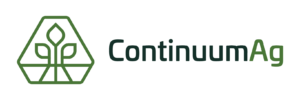How to Edit Field Pins, View Fields, and Edit Field Boundaries
Step 1
Once you have logged into your TopSoil account you can click on the field name you are wanting to edit on the left side of the screen and it will take you to that field.
Step 2
You can also click on the individual pins on the map to view your field.
Step 3
By clicking the “Field Settings” button you are able to view and edit the field settings.
Step 4
Here you can edit the color of the pin to your own organizational preference and edit the field name.
Step 5
Click the pencil button in the upper left-hand corner to edit the existing field boundary.
Step 6
Click the edit button on the right side of the screen to bring up the field boundary so that you can edit the field.
Step 7
Once you have opened the edit screen you can then adjust the points on the map to make the field boundary as exact as you want it. As you make changes to the field boundary TopSoil automatically adjusts the total acres for that field. Once you have finished editing the field boundary you can click finish and the new boundary will automatically save along with the updated acre count.
Step 8
Once you are completely done editing the boundary and have clicked finish, there are a lot of other tools in the toolbar on the side of the screen to help you make your fields as accurate as you want them. After you have made all of your edits click the done button at the top of the screen.