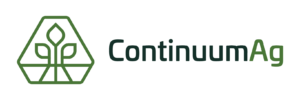How to Upload Existing Data Into TopSoil
Step 1
Log into your TopSoil account and, on the orange toolbar in the upper right-hand portion of the screen, click on the second button (the upload data button).
Step 2
Once you click the “Upload” button the site will take you to the upload screen where you select the field that your data goes with.
Step 3
After you select the field you have to select the type of data you are uploading like, harvest data, planting data, soil data, imagery, or any other type of data.
Step 4
Now that you have selected the data type you have to make sure that the data is one of these file types: .dbf, .prj, .shp, .shx. You can either drag the files from where you have them stored and drop them in the box, or you can click “browse” and find them where you have them stored on your device and upload them that way.
Step 5
If you have more than one file to upload make sure to zip or compress all of them together. If you are on an Apple computer it is called compress, but if you are using a Dell or HP it is called zipping.
Step 6
If everything has been uploaded correctly the file will appear in the box and you need to click the orange “Upload” button.
Step 7
As long as everything was uploaded correctly you will get this message saying that the file was uploaded successfully and you’re done. You can upload as much data as you have by repeating this process as many times as needed.