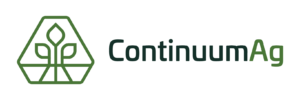How to View Invoices and Complete Payments Through TopSoil
Step 1
You will get an email notifying you of an invoice/outstanding payment, and there will be a link in the e-mail that takes you to TopSoil. But, if you for some reason didn’t get an e-mail or wanted to view past invoices, there is a straightforward process to do so. First, log into your TopSoil account and, on the green toolbar in the upper right-hand portion of the screen, click on the little person icon. From there, a drop-down menu will open, and you should click on “Billing History.”
Step 2
Once you’ve clicked on billing history, the site will open the billing history page, and that is where you will be able to see all of your billing activity. Prices and services offered are consultant specific, meaning that you consultant decides what services to offer and how much to charge for that service. To view an individual invoice and make a payment you click the view button on the invoice you are wanting to view.
Step 3
By clicking on the “view” button you have opened the invoice to view the details, and on this screen, you also have the option to pay the outstanding amount. You can click the “pay now” button in the upper right-hand corner which will take you to our online payment system, or just mail a regular check.
Step 4
If you want to pay your bill online, and you click the “pay now” button, a new page will open. At the new window, you will be able to type in your card information and submit the payment. All of your information will be safe and secure.