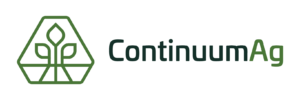How to View Test Results in TopSoil
Step 1
Once you have logged into TopSoil account you will see your name in the upper left-hand portion of the screen. You will need to click on your name in order to see all of your fields. For the purpose of this demonstration, we are going to select the field named “Demo Field”.
Step 2
Here you can click on the field name in the panel on the left, or you can click on the field pin and click “view” to view the field.
Step 3
Once you click on “view” it will take you to this screen which shows the field boundary in the middle of the screen and a list of already existing data from the government like slope and elevation.
Step 4
Further down the list of options in the panel on the left of the screen, there are all different types of data that can be viewed. Continuum Ag generates zones on the fields, which can be view by clicking on “zones”. If you have uploaded harvest data that information is also stored on the “Harvest” page. If you had soil sampling and need to view the results you click on “Soil Health”.
Step 5
Once you click on “soil health” it will open up a list of nutrients tested for in the soil and you can click on any one of the items listed. If one of the items is selected, the information is displayed on the map, and you can hover over the map to see the results in different areas of the field.
Step 6
Most types of agronomic data can be stored in TopSoil. It is a secure way to keep everything neat, organized, and all in one place, just like the harvest data we see pictured here.