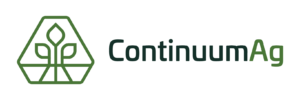How to Draw Maps on TopSoil
Step 1
Open your TopSoil account and click on the orange plus button on the top right of the screen.
Step 2
Once you’ve clicked the plus this screen opens and you have to select your name.
Step 3
At this screen, you can also invite other growers to join TopSoil.
Step 4
This is where you name your field something you will remember and recognize later.
Step 5
Next, you have the opportunity to upload existing shape files (.kml, .shp, screenshot, ect.).
Step 6
If you don’t have existing files to upload the next option is to draw your field boundary manually.
Step 7
Once you click “Launch Tool” you click the “start drawing” button on the right side of the screen.
Step 8
Once you have selected the drawing you can begin drawing the boundary by clicking on the boundary to start and then clicking around the corners to make the boundary as accurate as you would like.
Step 9
After you have completed drawing your boundary make sure your final click is in the same spot as the start of the boundary. Once you have completed the boundary it should be fully shaded in orange and you can click “Finish” to finalize the drawing.
Step 10
Once the boundary is completed and fully shaded orange, you can go back and cut out buildings, driveways, or ponds. The accuracy of the field is completely up to you.
Step 11
Now that the boundary is drawn and the excess is cut out of the field you can click the “Done” button.
Step 12
After you have clicked “done” the site will take you to this page where you have to click “submit” to submit your fields.
Step 13
Now that you have submitted the field you can click “finish” or you can add more fields.